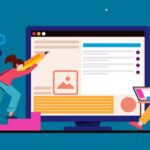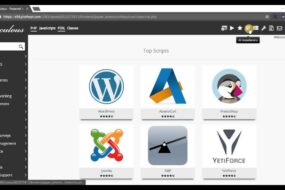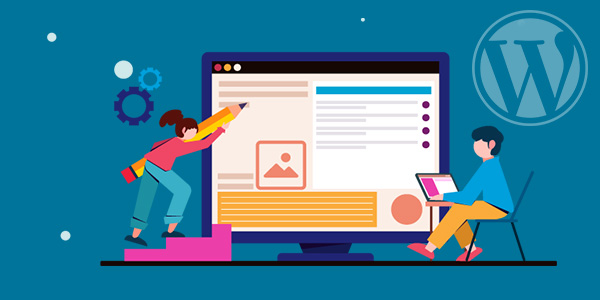
How to Fix WordPress Missing Color and Underline Font Options?
WordPress is undoubtedly one of the most popular and user-friendly content management systems available today. It empowers millions of websites with its versatility and ease of use. However, there are times when users encounter issues or limitations in their WordPress editor. One common frustration is the missing color and underline font options. In this guide, we will explore this issue and provide step-by-step solutions to help you regain these vital functionalities, ensuring your WordPress experience is as smooth as possible.
Understanding the Issue
Before we delve into the solutions, it’s important to understand why the color and underline font options might be missing in your WordPress editor. Typically, this issue arises due to one of the following reasons:
1.1 Outdated WordPress Version:
The software world is ever-evolving, and WordPress is no exception. New versions are regularly released, and some older versions may not support all the features. Ensuring that your WordPress is up to date is crucial.
1.2 Theme Limitations:
Your chosen WordPress theme could be the culprit. Some themes come with restrictions and may limit the customization options available in the editor.
1.3 Plugin Conflicts:
WordPress plugins can be both a boon and a bane. Certain plugins may conflict with the default editor, causing features like color and underline font options to disappear.
1.4 User Permissions:
WordPress offers different user roles, each with specific privileges. If your user role doesn’t grant you the required permissions, you might not see these options.
Step-by-Step Solutions
Now, let’s explore the solutions to resolve the issue of missing color and underline font options in WordPress.
2.1 Update Your WordPress
The first and simplest step is to ensure that you’re using the latest version of WordPress. Here’s how you can do it:
- Log in to your WordPress dashboard.
- Go to the Dashboard -> Updates.
- If an update is available, click “Update Now” to install it.
2.2 Switch to a Default WordPress Theme
If your theme is the culprit, consider switching to a default WordPress theme to see if the options reappear. Follow these steps:
- Go to your WordPress dashboard.
- Navigate to Appearance -> Themes.
- Activate one of the default themes, such as Twenty Twenty-Three.
2.3 Deactivate Plugins
To check if a plugin is causing the issue, follow these steps:
- Go to your WordPress dashboard.
- Navigate to Plugins.
- Deactivate all your plugins.
- Revisit the editor to see if the color and underline options are now available.
- If they are, reactivate each plugin one by one to identify the problematic one.
2.4 Adjust User Permissions
If the issue is related to user permissions, follow these steps to grant the necessary privileges:
- Go to your WordPress dashboard.
- Navigate to Users -> All Users.
- Click “Edit” next to your username.
- Ensure your role is set to “Administrator.”
Alternative Solutions
Sometimes, the issue may persist despite trying the steps mentioned earlier. In such cases, you can consider alternative solutions.
3.1 Use a Page Builder Plugin
If your WordPress theme severely limits customization options, you can opt for a page builder plugin like Elementor or Beaver Builder. These tools provide extensive customization capabilities, including color and font options.
3.2 CSS Customization
For users comfortable with CSS, you can manually apply styles by adding custom CSS to your WordPress theme. This allows you to customize text colors and font underlines precisely as you desire.
Seeking Professional Help
If all else fails, and the issue remains unresolved, it may be time to seek professional assistance. WordPress experts and developers can diagnose and fix complex issues, ensuring that you regain full control over your editor.
Conclusion
WordPress is a versatile platform, but like any software, it can encounter issues. When facing the frustration of missing color and underline font options, it’s essential to approach the problem methodically. By understanding the possible causes and applying the step-by-step solutions mentioned in this guide, you can regain full control of your WordPress editor.
Remember, keeping your WordPress installation updated, choosing a compatible theme, and managing plugins carefully are key to maintaining a smooth and efficient website-building experience. Should all else fail, don’t hesitate to seek professional help to ensure that your WordPress website meets your design and content needs. If you can afford to loose existing content then you might decide to uninstall WordPress from cPanel and start over with fresh installation.
With these solutions at your disposal, you can enhance your WordPress experience and unlock the full potential of this remarkable platform. WordPress may have its quirks, but with the right knowledge and tools, you can overcome any challenge it throws your way.
Recent Post
Expert Reviews of Leading Web Design and
- 22 November 2023
- 3 min read
How to Uninstall WordPress from cPanel
- 1 November 2023
- 3 min read
How to Fix WordPress Missing Color and
- 15 October 2023
- 4 min read